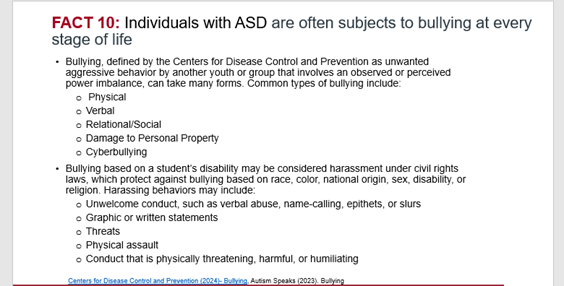Power Point Tips
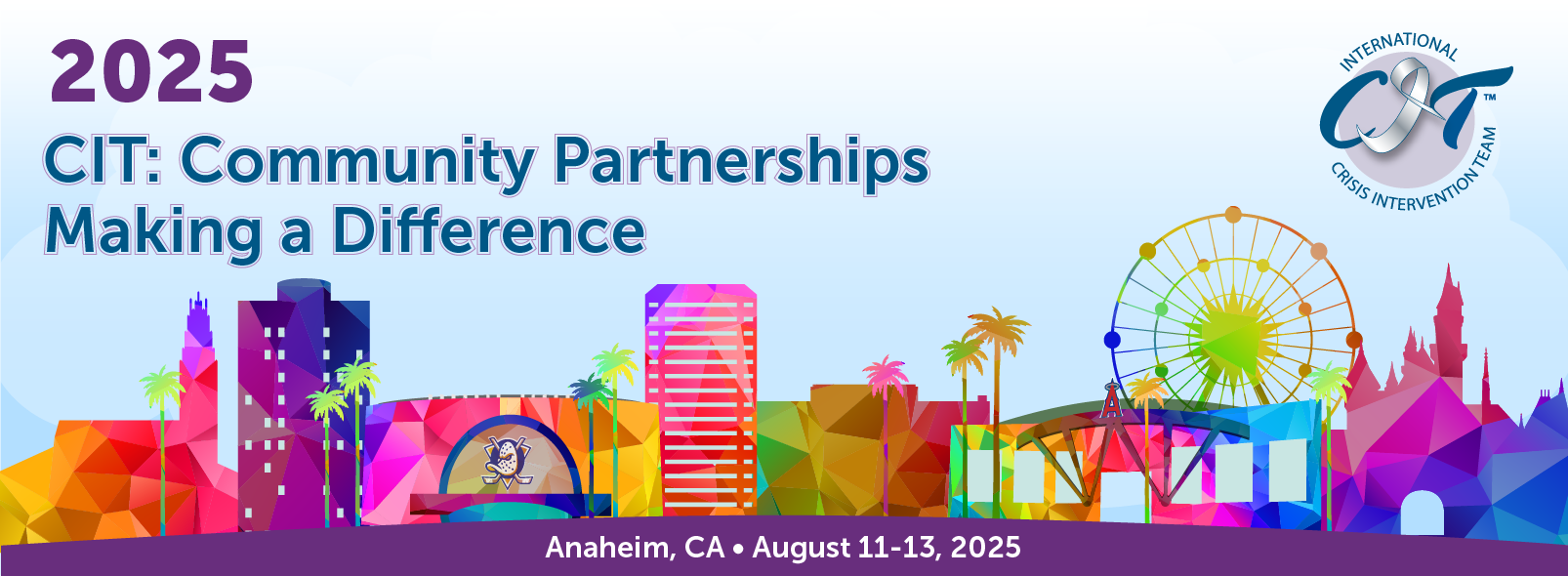
Presentation Tips for PowerPoint
PowerPoint is considered a tool to enhance communication by providing visual support, but should not be solely relied upon to deliver the presentation itself. Many times, presenters rely too much on PowerPoint to run their presentation instead of using it to aid in visualization. Below are some tips to employ as you create presentations for the conference.
- Font Type: Font type should be consistent through presentation. Pick one or two fonts and stick with them. Make sure they are legible. Do not mix fonts like this, especially on one slide:
- Not This Not This, Not This, Not This
- This is the Georgia Font. This font has a nice mix of professionalism with style.Use Georgia, Tahoma, or Arial Font
- Font Size: Font size may differ, but please use the same size for the slide titles. The size of all fonts should be able to be seen from the back of the room. If it cannot be seen, you need to make it bigger. Also, if you cannot fit all the words on the page, you have too many words on your slide. Font size must not be smaller than 24 points
- Length of Information: You have five seconds for your audience to read your slide. If it takes more than five seconds, there are too many words on your page. The below slide is WAY too much! This should have been broken up into multiple slides. Font size must not be smaller than 24 points
- Length of Information: You have five seconds for your audience to read your slide. If it takes more than five seconds, there are too many words on your page. The below slide is WAY too much! This should have been broken up into multiple slides.
- Pictures: When adding pictures, make sure you use high resolution pictures. Try it out on a big screen.
- You can filter your Google Search for large pictures, specifically ones 1024x768 or bigger.
- Look at the two pictures below. Do you see the difference? The poor resolution of the top picture would be exacerbated on a larger screen.
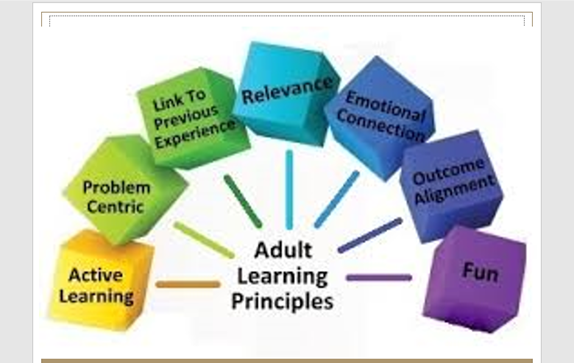
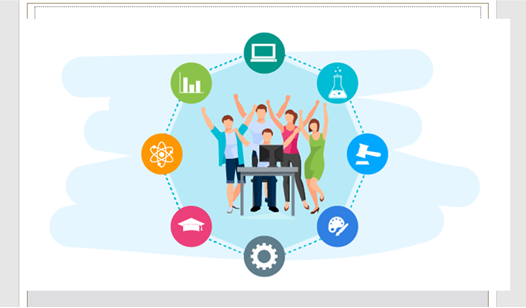
- Videos: You may want to add videos into your presentation. While we welcome this, please try to “Embed” your videos. This is different from “Embedding the link” that we see a lot. With just the link, the internet is needed, and ads from YouTube will still come into play. If the internet goes down, this can be stressful and embarrassing for the presenter. All videos must have Closed Captioning
- There are several ways to embed videos: Using premium services like YouTube premium, other apps and websites, and using your phone to screen capture the video and sending it to your computer to embed. Once you have the file saved on your computer, go to PowerPoint, Insert, Video (from this device). You can trim what you need and chose your play settings, in sequence, automatically, or when clicked on. This makes the file size of your presentation much larger, but the peace of mind knowing you do not need the internet is worth it.
- Master Slides: If you have the same graphics or information you want on each slide (I.E. Your company logo), the best way to do this is a master slide. Go to View in PowerPoint, then Slide Master. Once you set the slides the way you want, click “Close Master View” and all your slides now have the same formatting. See below…. The bottom ribbon is from a master slide and all slides in that presentation have that ribbon at the bottom.
- Presentation Clicker: We will have presentation clickers to sign out. However, it is recommended for you to bring your own. There are two reasons for this. The first is you will be much more comfortable with your own clicker and you might not like the design of the one we provide. The second reason is in the past, our clickers have “walked away” and then we do not have them for presenters going forward. Each room has a monitor who you will sign out the clicker with and sign then sign it back in once your presentation is over (if you use ours).

Sgt. Lance Dardeen with the Indianapolis Metropolitan Police Department (IMPD) has volunteered to assist you when designing your presentations. He may be reached at Lance.Dardeen@indy.gov.